How to Create a Student Group and Add Students (Teacher Account) [Edcite Schools Feature]
- This feature is available as part of our premium platform, Edcite Schools. To learn more about Edcite Schools, click here.This help guide covers how to Create Groups and then Add Students to Groups so that you can use student groups to:
- send materials to specific subgroups of students
- pull reports and data by specific subgroups of students
- send materials to specific subgroups of students
Create Groups
1. On the navigation bar on the left of your screen, click Rosters, then My Groups.
2. Select Create Group on the top right of your screen.
3. In the pop up window, name the group and select Create Group.
Add Students to Groups
1. On the navigation bar to the left of your screen, select Rosters and then My Students.
2. Check the boxes to the left of the students you wish to put into the group and select Student Actions at the top right of your screen. From the dropdown, select Add to Student Group.
3. From the dropdown, select the group you would like to add students to, and then click Add to Group.
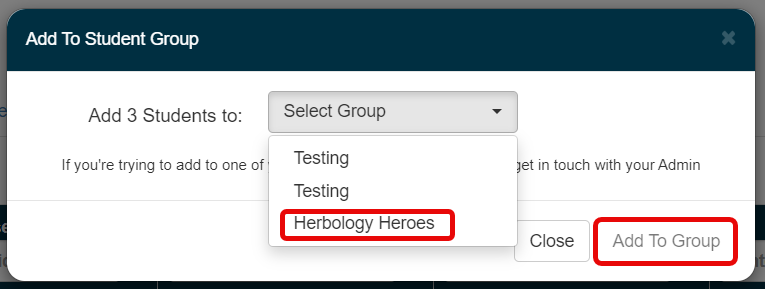
3. From the dropdown, select the group you would like to add students to, and then click Add to Group.
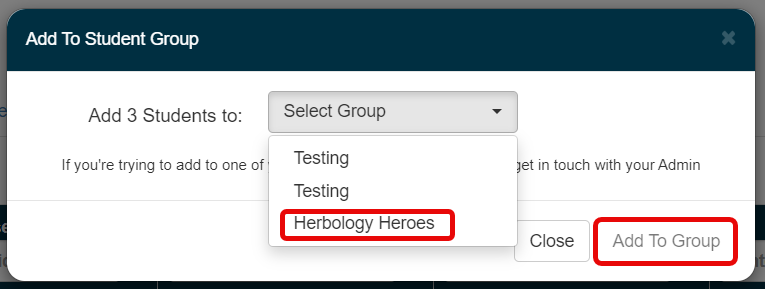
Note: Only primary teachers can add students to groups. Co-teachers attempting to add students to a group will receive this error message: "You are not the primary teacher for any of the selected students; therefore, you cannot add them to one of your groups".
Related Articles
Admin/Sub Admin - Creating Teacher Groups [Edcite Schools Feature]
This feature is available as part of our premium platform, Edcite Schools. To learn more about Edcite Schools, click here. Admins and Sub Admins may choose to set up Teacher Groups to organize collaboration groups or organize roles for specific ...Admin/Sub Admin - Creating Class Groups [Edcite Schools Feature]
This feature is available as part of our premium platform, Edcite Schools. To learn more about Edcite Schools, click here. Admins and Sub Admins may choose to set up Class Groups in their accounts so that they are able to efficiently assign District ...Admin/Subadmin: Add Teachers/Administrators to a Teacher Group [Edcite Schools Feature]
This feature is available as part of our premium platform, Edcite Schools. To learn more about Edcite Schools, click here. Teacher groups are used in Edcite to give groups of teachers specific viewing permissions. For information on how to create a ...Why Use Teacher Groups? [Edcite Schools Feature]
This feature is available as part of our premium platform, Edcite Schools. To learn more about Edcite Schools, click here. Teacher groups are available in Edcite to give different groups of teachers permissions within the platform. Once a teacher ...Admin/Sub Admin - Creating Student Groups [Edcite Schools Feature]
This feature is available as part of our premium platform, Edcite Schools. To learn more about Edcite Schools, click here. Sign into an admin account or a sub admin account with access to students and student groups. If you do not have access to an ...