How to Force Submit and Unsubmit an Assignment [Edcite Schools Feature]
This feature is available as part of our premium platform, Edcite Schools. To learn more about Edcite Schools, click here.
Edcite Schools users can force submit and un-submit an assignment for specific students or in bulk from the Grading page.
Important: Before force submitting or un-submitting a student, it is important to ensure the student is not on the assignment. Please ensure that the student has exited the assignment prior to using the force submit /un-submit buttons.
1. Navigate to the Grading page (either under the reports menu or via the "Grade" button next to the assignment on your homepage).
2. The Grading page will, by default, show a Grade by Student view. Find the name of the student you wish to force submit or un-submit and select the button in the far right column.
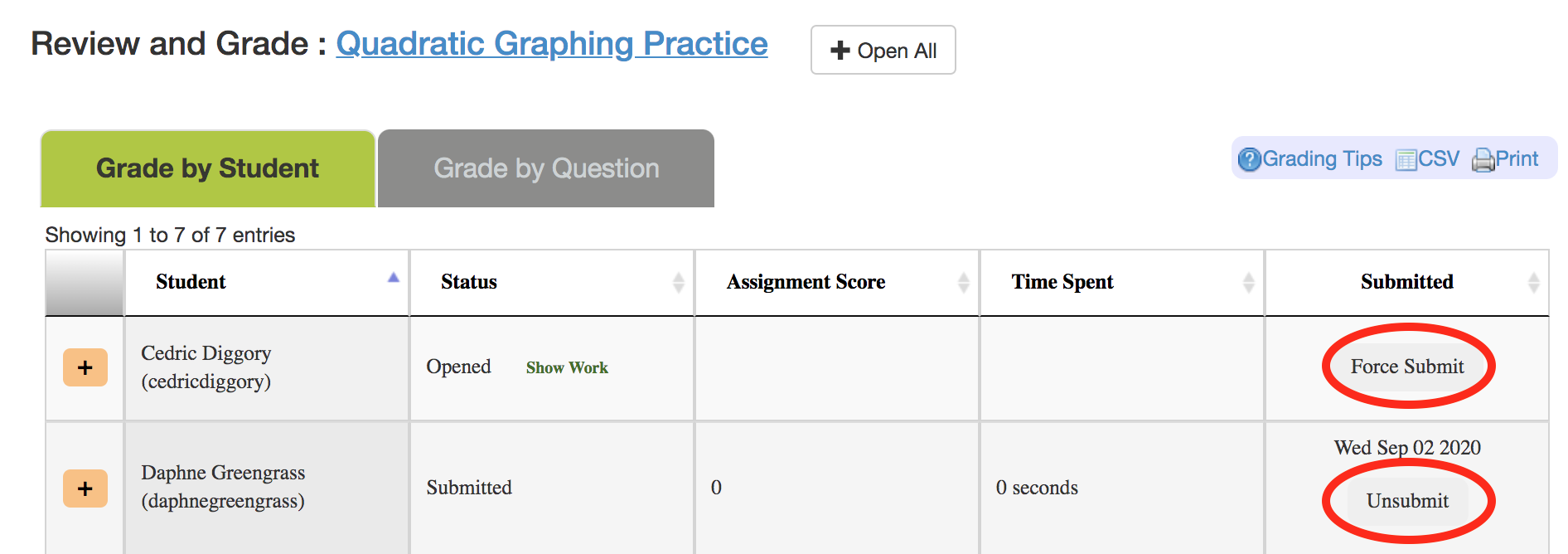
3. To force submit or un-submit student work in bulk, click either the "Batch Force Submit" or "Batch UnSubmit" button and follow the prompts. Batch Submit/UnSubmit is only available during non-peak hours. If you don't see the button, try again after school hours!
If you unsubmit an assignment, the student will be able to reopen it with all of their work still shown. This will also start any timers in the assignment settings over at zero.
Note: If you are not seeing the force submit and unsubmit buttons, it means your account is not a premium Edcite Schools account. If you have any queries, reach out to support@edcite.com.
Related Articles
Product Updates
On this document, you will find information on updates to: Edcite, free state-aligned digital practice Edcite Schools, our premium school and district assessment platform DataHub by Edcite, our centralized data management system Want to share a ...How to Grade District Distributed Common Assessments [Edcite Schools Feature]
This feature is available as part of our premium platform, Edcite Schools. To learn more about Edcite Schools, click here. Grading A District Distrubuted Assessment 1. From the navigation bar on the left of your screen, select Common Assessments and ...Admins/Sub Admins - Creating Edcite Schools Folders [Edcite Schools Feature]
This feature is available as part of our premium platform, Edcite Schools. To learn more about Edcite Schools, click here. Admins and Sub Admins can create new Edcite Schools Folders from the Admin side of their account. Edcite Schools Folders can be ...Administrator Account Settings [Edcite Schools Feature]
This feature is available as part of our premium platform, Edcite Schools. To learn more about Edcite Schools, click here. Follow these step by step instructions to set up your Edcite Schools Account Settings. 1. Login to your Edcite Schools account. ...Assignment Settings - Text-to-Speech [Edcite Schools Feature]
This feature is available as part of our premium platform, Edcite Schools. To learn more about Edcite Schools, click here. By default, students can use the Text-to-Speech feature in any assignment. Below is a guide on how the feature works based on ...