How to Add Section Breaks to an Assignment
Section Breaks work in the following way:
- You can add settings that apply only to the section before the section break. These will override any assignment settings you have set.
- Students will not be able to return to the section after moving outside of it. Edcite Schools Feature: If you'd like to give students access to the entire exam because they accidentally moved on to a new section, you can follow these directions.
Follow these steps to add Section Breaks to an assignment:
1. Open the Assignment Editor from any page by clicking Edit (or Customize for public assignments).
2. In the Assignment Editor, add section breaks by clicking the grey icon in the column to the far right.
3. To edit the settings for a section, click the Gear in the grey box below that section.
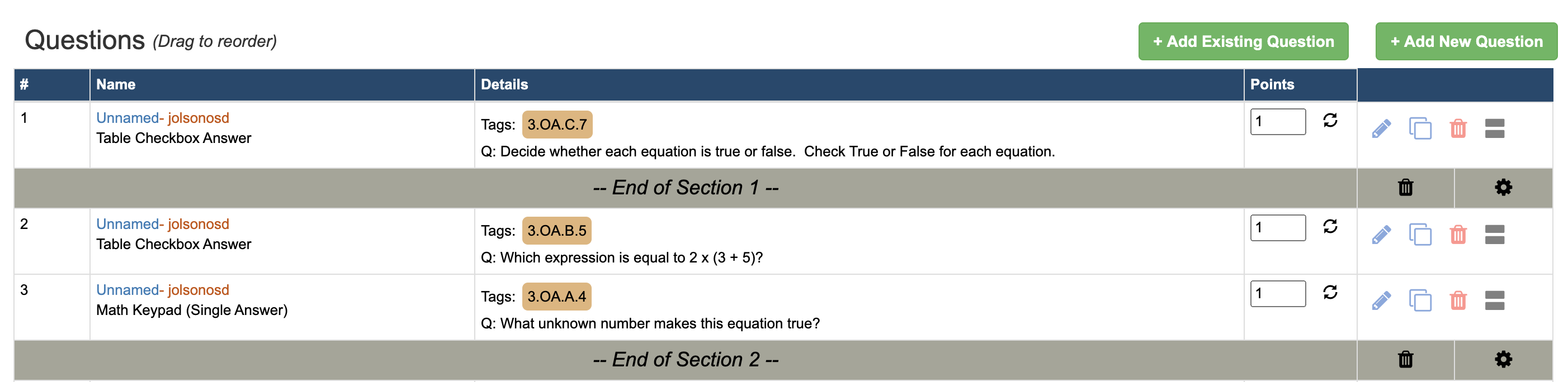
Note: To edit settings for the whole assignment, click the Settings Gear at the top of the Assignment Editor. Here is a help guide for Assignment Settings.
Related Articles
Giving Students Access to Previous Test Sections [Edcite Schools Feature]
This feature is available on our premium platform, Edcite Schools. When a test has section breaks, students are unable to return to a section once they've moved on to the next section. If you'd like to give a student access to all sections of the ...Edit Assignment Settings
Assignment Settings Note: If you would like to create settings for just one section of an exam, this help guide on section breaks will be helpful! 1. Open Assignment Editor. Depending on they type of exam you are editing, you can get there three ...How to Create a New Assignment or Use the Assignment Editor
On Edcite, an Assignment is a set of questions you combine and assign to students. Questions are the individual items students will answer. This help document walks through how to create a new assignment using questions that you have either found in ...Add Questions to an Assignment
Follow these step by step instructions to add questions to an assignment. 1. Open Assignment Editor. Depending on they type of exam you are editing, you can get there three different ways. Assignment from Library- Click Assignments on the navigation ...How to Share a Question / an Assignment
On Edcite, there are three ways to share content: Share content with our Edcite community in the public libraries. Share content privately with a colleague. If you have an Edcite Schools account, you will also have access to Shared Folders (similar ...